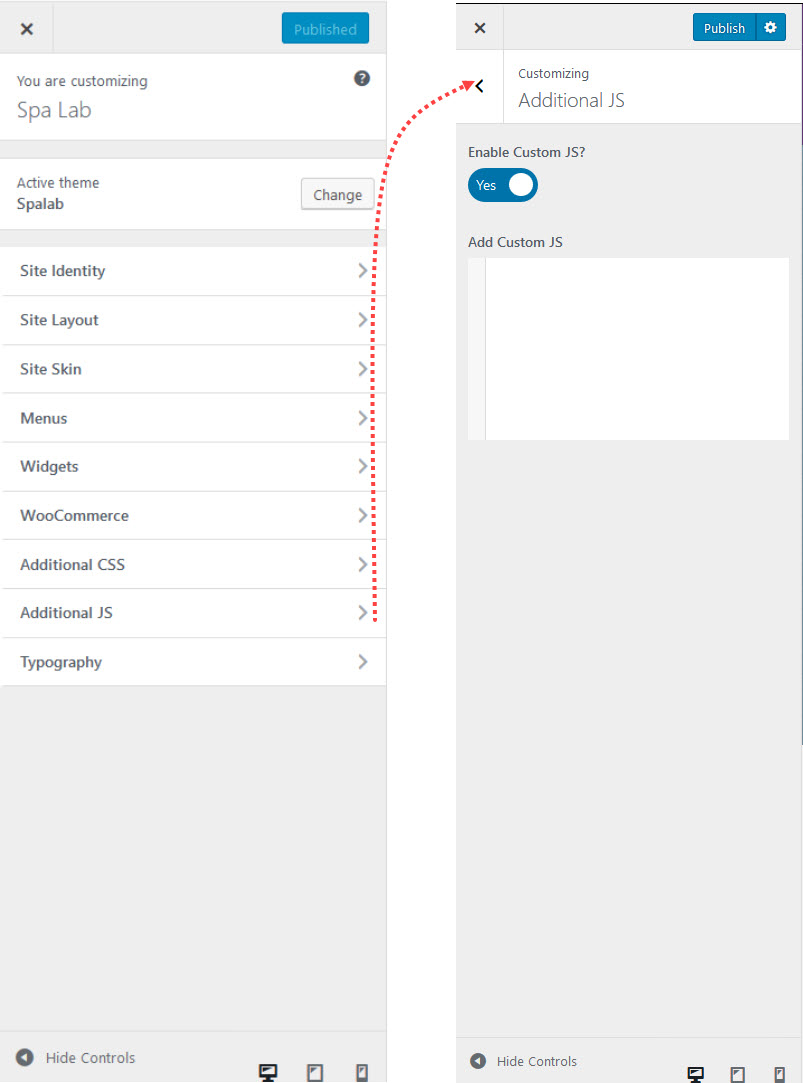Designthemes Framework
Spa Lab has an advanced Designthemes Framework Options panel that is loaded with options. We have the options organized into logical tabbed sections and each option has a description of what it will do on the front end.
We encourage you to please take some time and navigate through each tab to see what we offer. Go to Appearance > Designthemes Framework Options in your WordPress admin to access the Designthemes Framework Options panel. You can also backup your theme options by clicking on the Backup tab. That is a great way to move your custom options from site to site.
Theme Customizer
The theme comes with a full featured theme customizer that allows you to take control of the look of your site and see your changes in real time before committing them to your live site.
The theme Customizer allows you to live preview changes you make to your theme. You can play around all you like without modifying your live site. And when you’ve made your changes, simply click Save and everything is applied instantly.
This section will cover the various settings included in the customizer.
To access the customizer, go to Appearance > Customize.
How to set breadcrumb image for individual pages?
Site Identity
Theme Options
Theme option / Customize area is one of the main feature in our theme. They give you abilities to made a changes to your site without touching a single line of code. The Customizer gives you an ability to live preview changes on the site while options give you an ability to search through the options and do some specific task which will be explained later.
You can access the theme customizer by going to Appearance > Customize
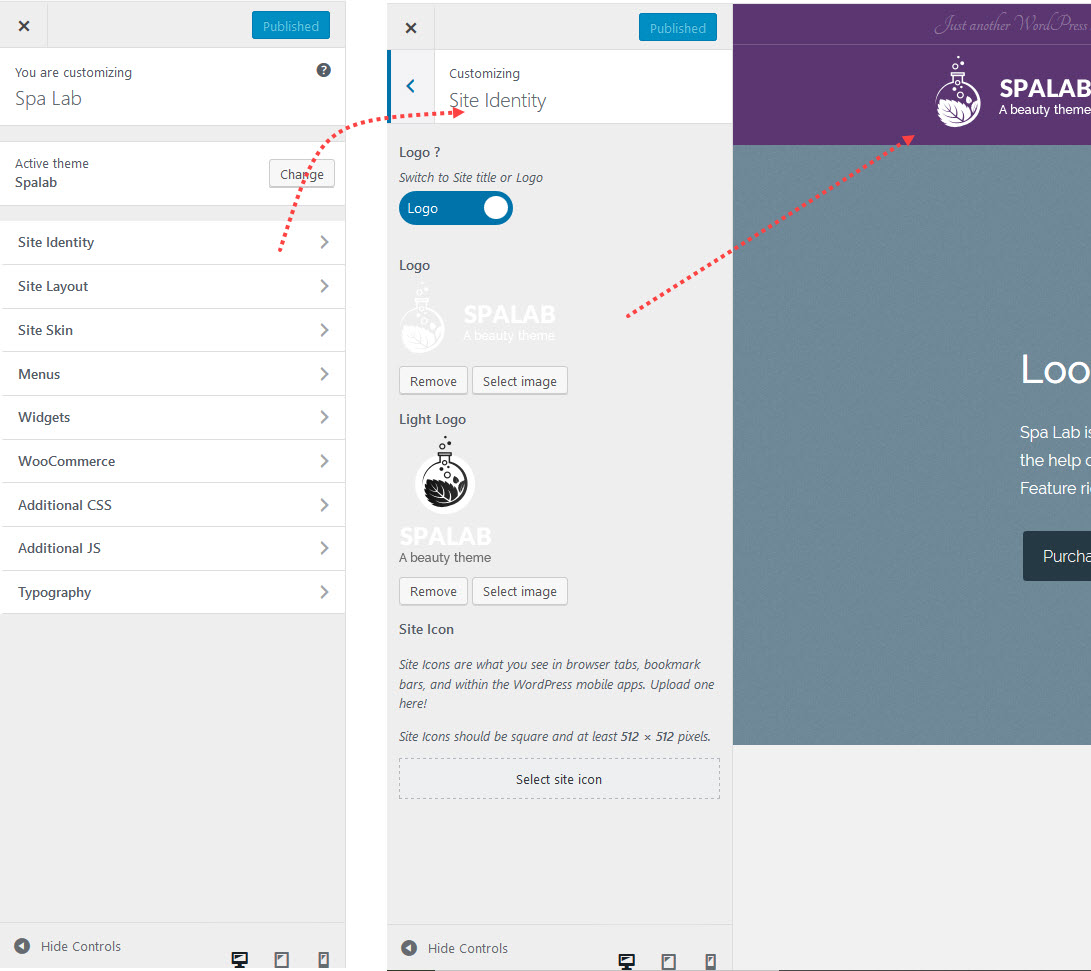
Site Layout
The Theme is designed in a way that the whole site can be switched between Full Width or Boxed layout. And this layout will be applied throughout the entire site.
Layout – Here you can change the layout of our theme (Boxed or FullWidth)
Full-Width Layout : In a Full-width site layout, there is no extra space reserved around the box. Site contents are presented in a wide layout.
Boxed Layout : In Boxed layout, your site’s content will look like as if it’s inside a box. You can even change the width of the box and background color behind the box. If you select Boxed Layout, additional options will appear. Like the width of the box and box background color.
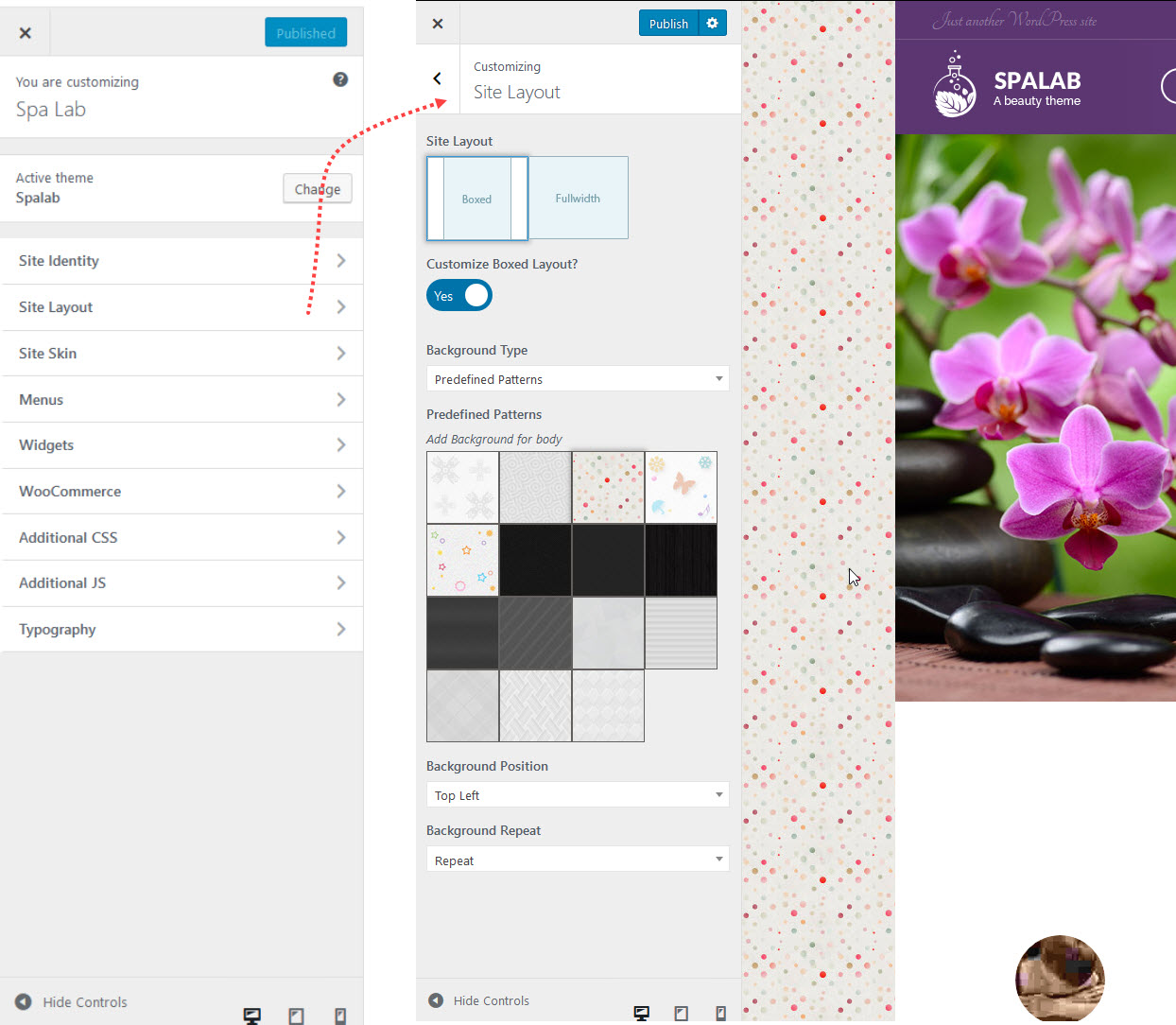
Site Skin
Skin – These options allow you to set background colors for your website’s headers, sidebars and page titles. You can also customize your font, element and menu colors.
Predefined Skin ? : This option enables predefined skins list
Theme Colors : Set theme colors ( primary, secondary, tertiary, quaternary) .
Site Colors : Set colors for( Site BG Color, Site Content Color, Site Link Color and Site Link Hover Color).
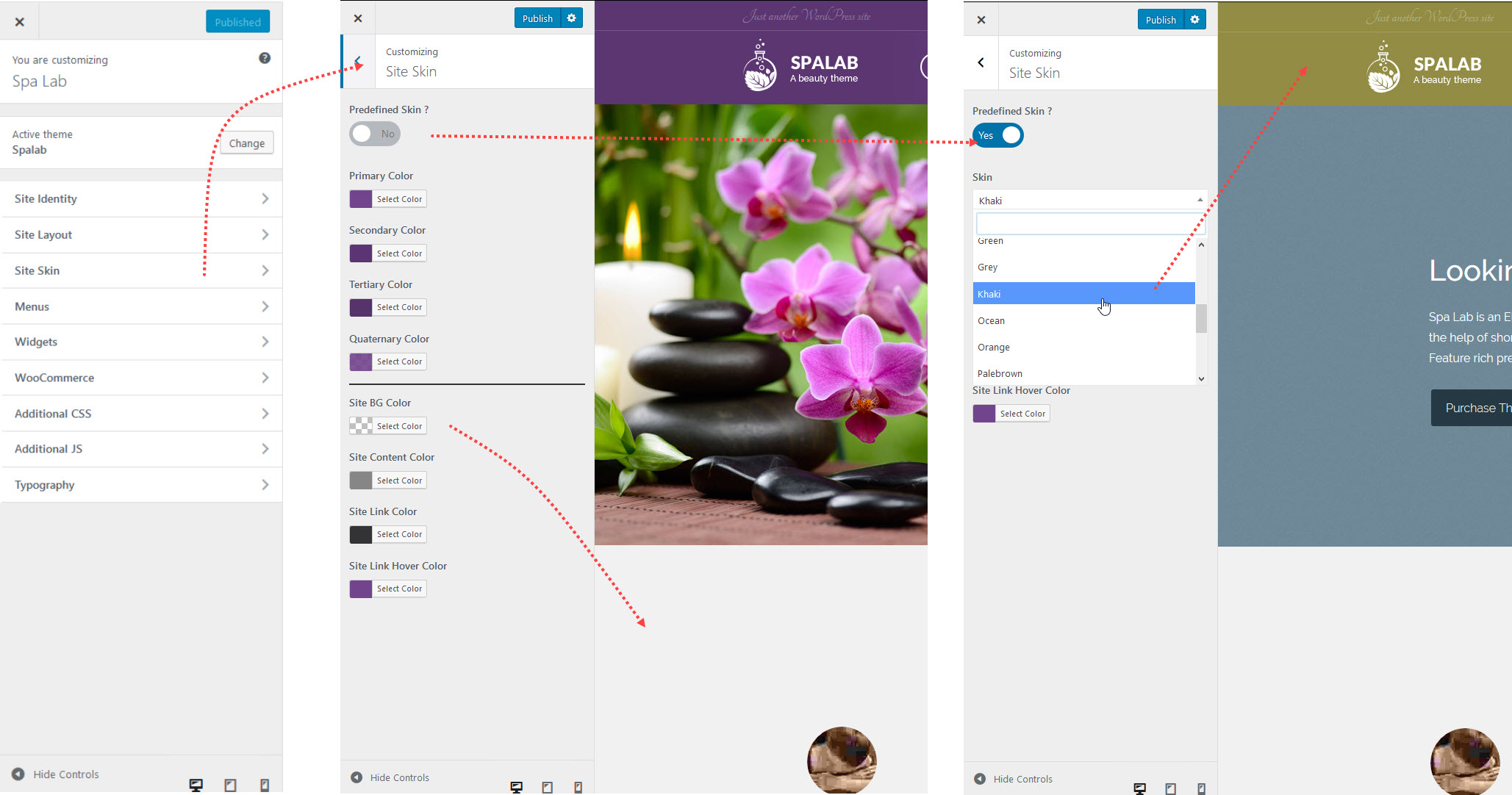
Menu
-
- Whether you set your menu display as regular menu or mega menu, you can customize the display of menu link and dropdown menu in the main navigation.
- To customize the display of menu link in main navigation, navigate to Appearance > Customize > Menu > Main Menu or Sub Menu.
- To customize the display of dropdown menu in main navigation, go to Appearance > Customize > Menu > Dropdown Style, then set the display to your liking.
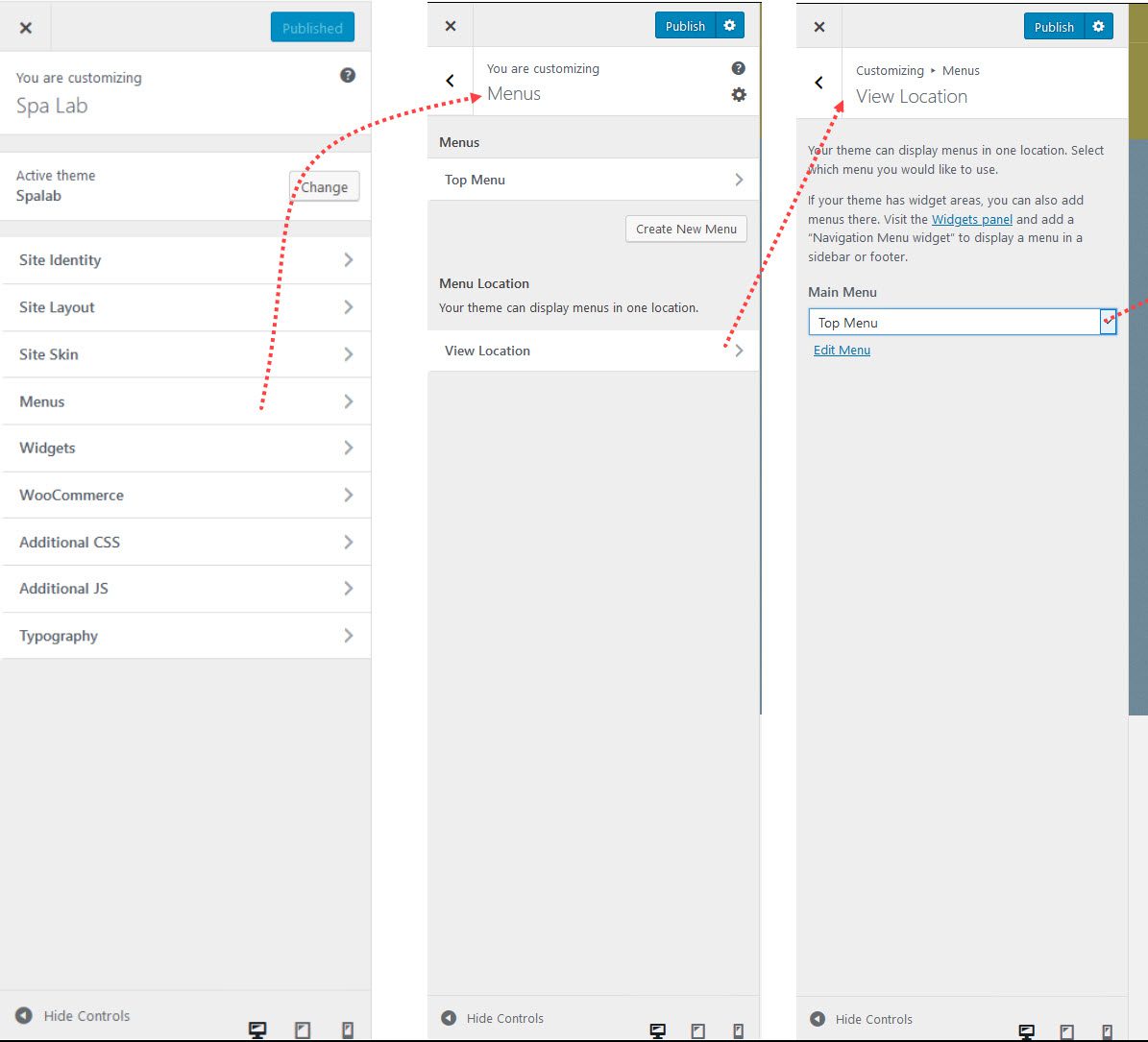
Widgets Options
The theme comes with lots of built in widgets that you can use in various areas throughout your website. You can navigate to other pages on your site while using the Customizer to view and edit the widgets displayed on those pages.
To access these widgets, go to Appearance > Widgets. You can also access these widgets under Appearance > Customize > Widgets
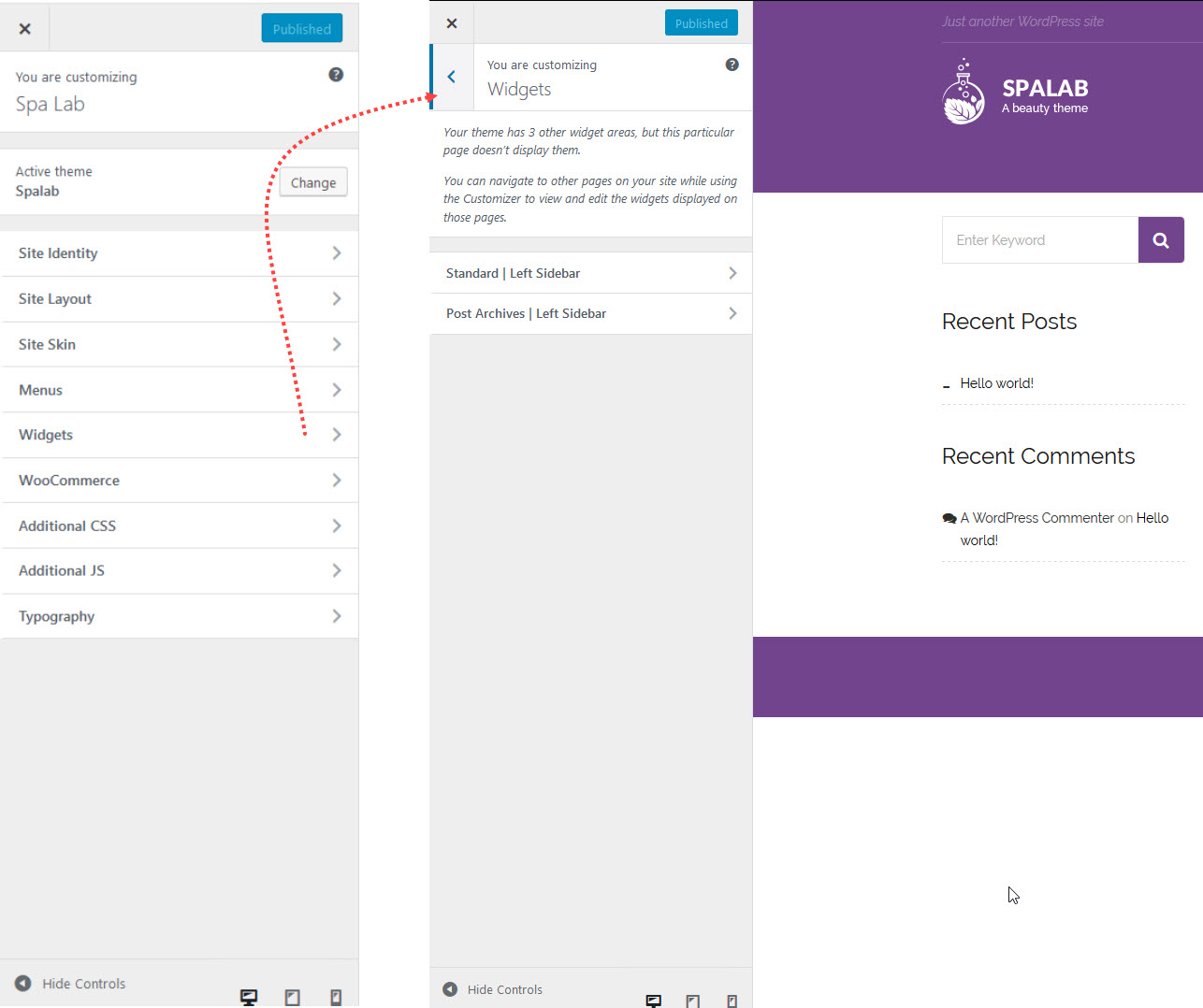
Additional CSS
Add any custom CSS code here. This allows you much more granular control over the style of the theme. This data will be saved during theme updates as well
Simply go to Appearance > Customize > Additional CSS and paste your custom CSS.
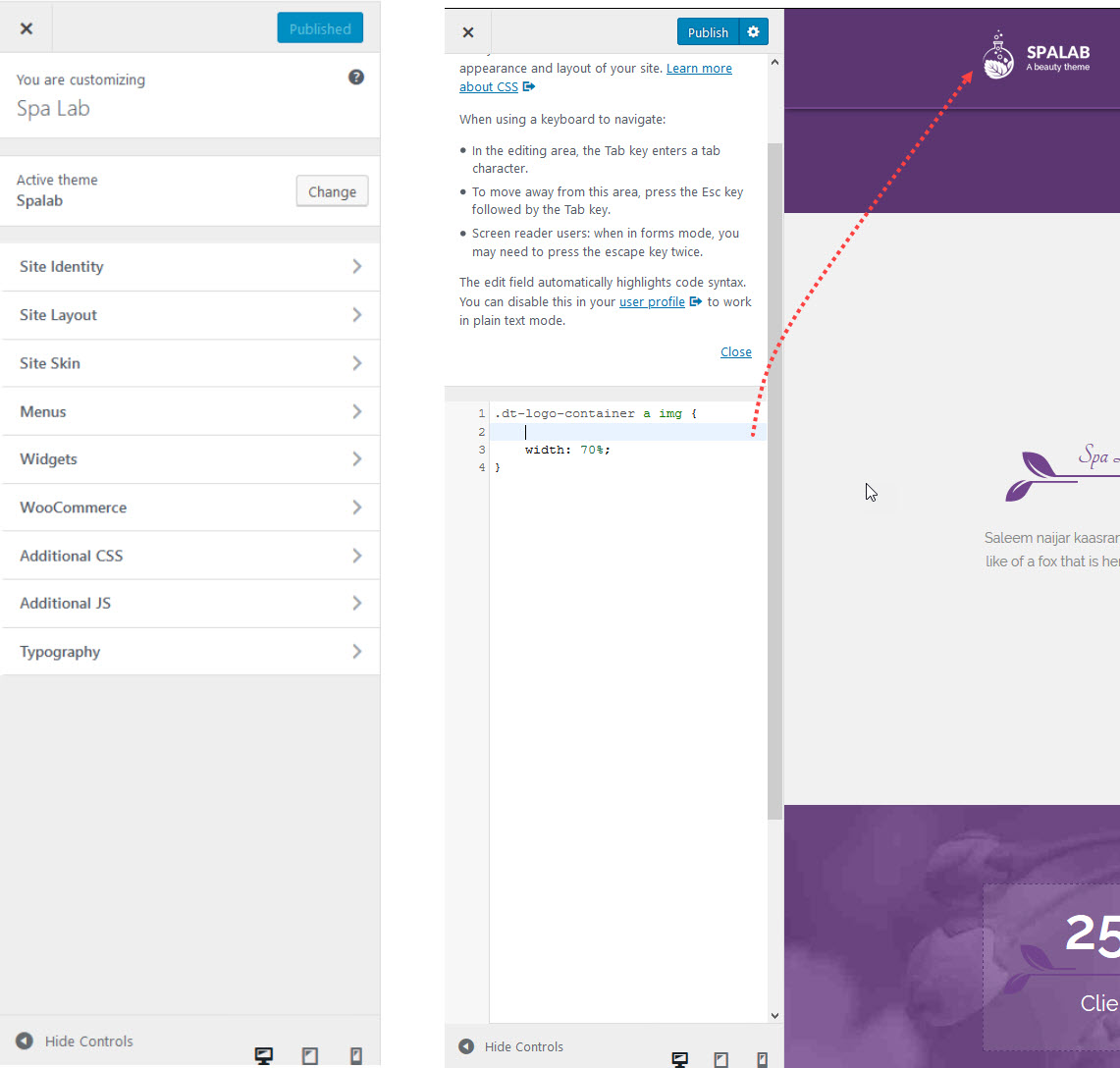
Additional JS
Add any custom JS code here. This allows you much more granular control over the style of the theme. This data will be saved during theme updates as well
Simply go to Appearance > Customize > Additional JS and paste your custom JS.