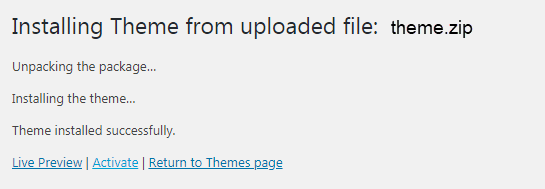This step-by-step tutorial will guide you through the process of Update theme installation via WordPress Dashboard.
It’s always a good idea to make sure that you have a current backup of your web site, including your wp-content folder, your wp-config.php file, and your .htaccess file in your WordPress installation folder, and a copy of your WordPress database. You can use these to revert back to your original site if something unforeseen happens during the update process. If you are not familiar with how to do this yourself, there are several plugins available that completely automate that process for you, such as: UpDraft Plus and WordPress Backup Buddy
Updating theme via WordPress dashboard
You can manually delete and install theme through the WordPress dashboard. Your settings and content will be safe since it is all stored in the theme’s database.
Deleting the outdated theme version
Step 1 : Deactivate and delete the “Designthemes Core Features” plugin. (Navigate to the Dashboard > plugins > Designthemes Core Features or Designthemes Core )
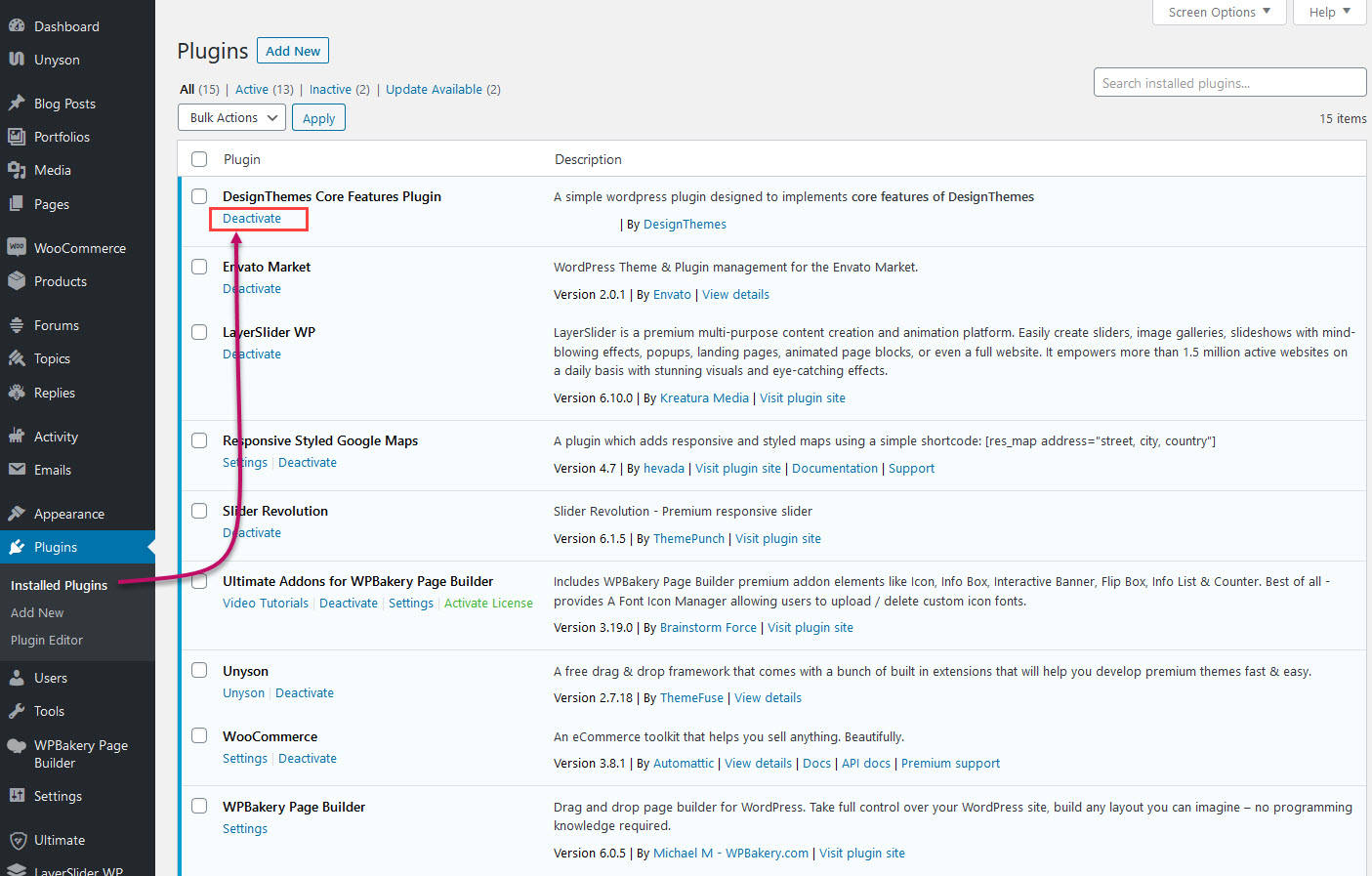
Step 2 : Navigate to the Dashboard > Appearance > themes. Activate one of the WordPress default themes temporarily (activate Twenty Nineteen).
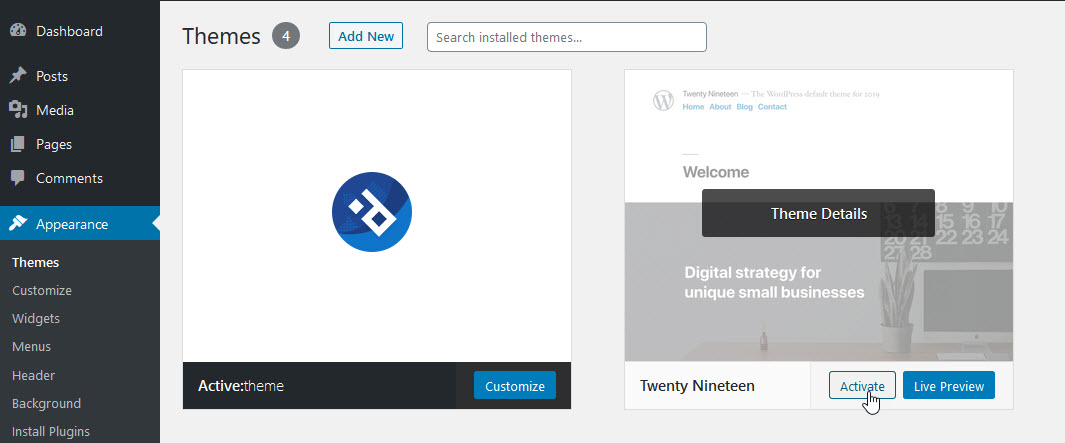
Step 3 : Navigate to the Dashboard > Appearance > themes > Theme Details button. In the bottom right corner, click on the Delete button.
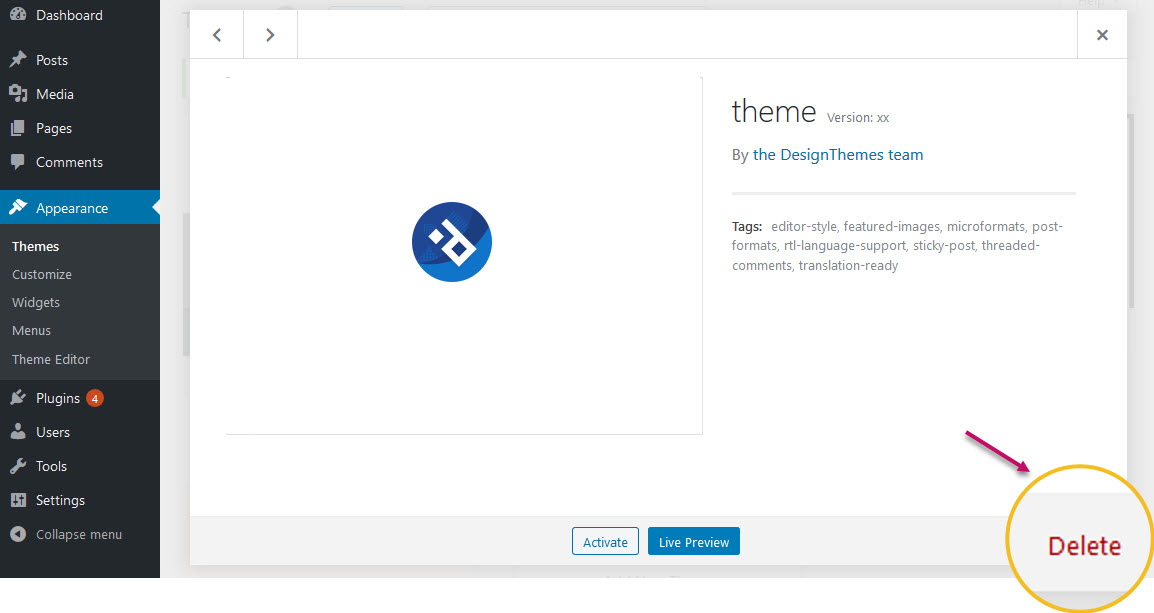
Installing the updated theme version
Step 1 : Go to your WordPress Dashboard, where you’ll find the Appearance section. Hover over this section in order to see what options it offers.
The first block is the Themes. This option gives you control over your website’s themes, which are waiting to be activated. Click this button to go ahead to the catalog of the available themes.
Step 2 : Now you can locate the Add New button at the very top of the webpage. Click to add a new theme.
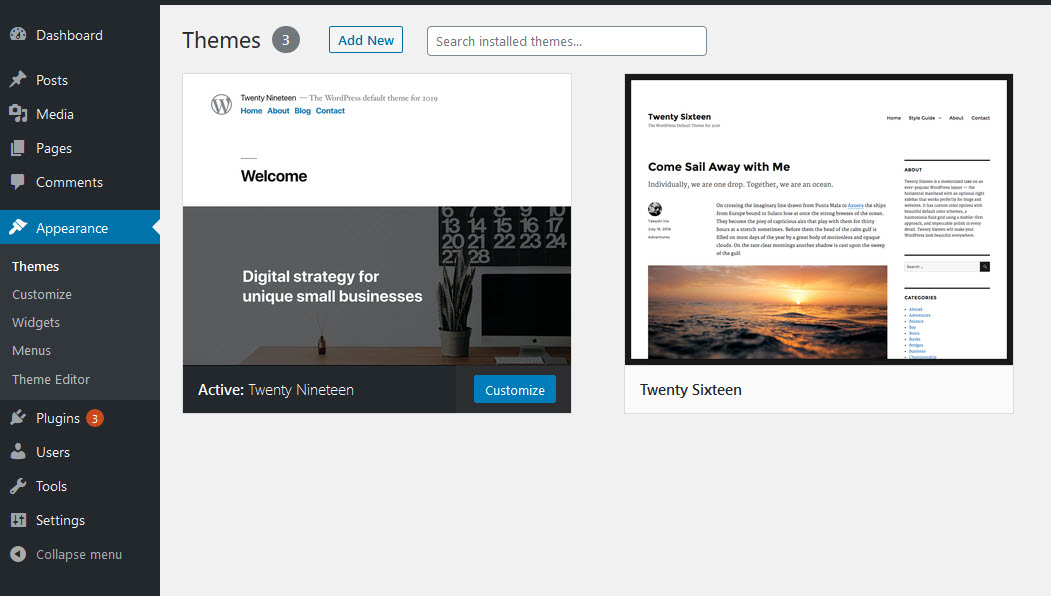
Step 3 : Click the Upload Theme button, which appears to be at the same place where the Add New button was..
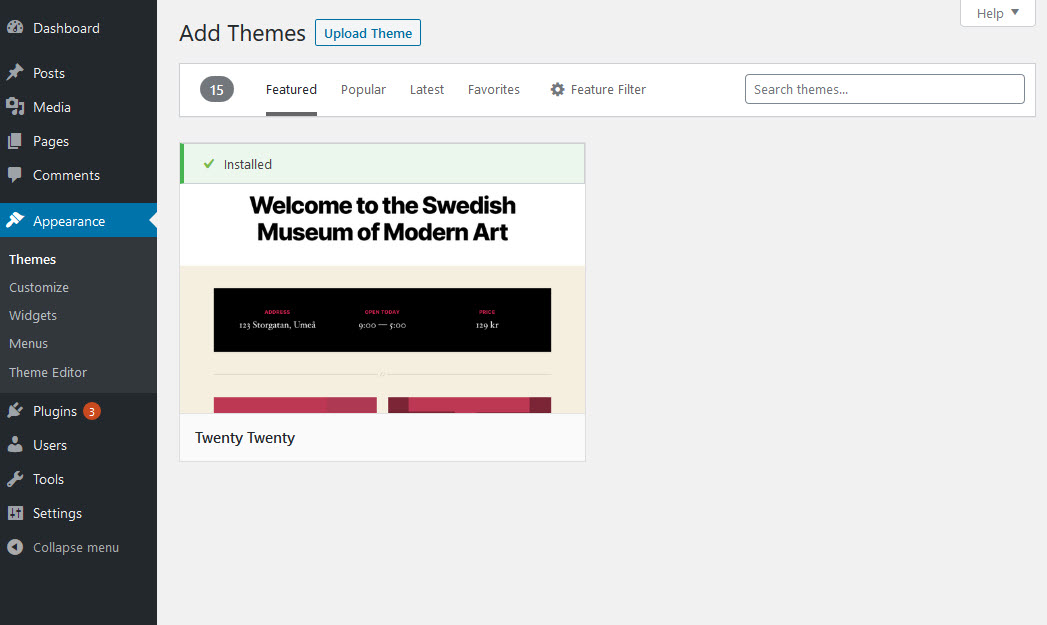
Step 4 : As soon as you click the Upload Theme button, a window pops up suggesting you to define the path to the Theme (Parent) file on your computer. It’s important to install the Parent theme first.
Step 5 : It’s time to click the Install Now button to launch the installation.
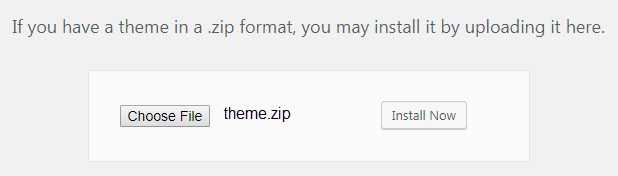
Step 6 :The last step is activation. Click the Activate button.