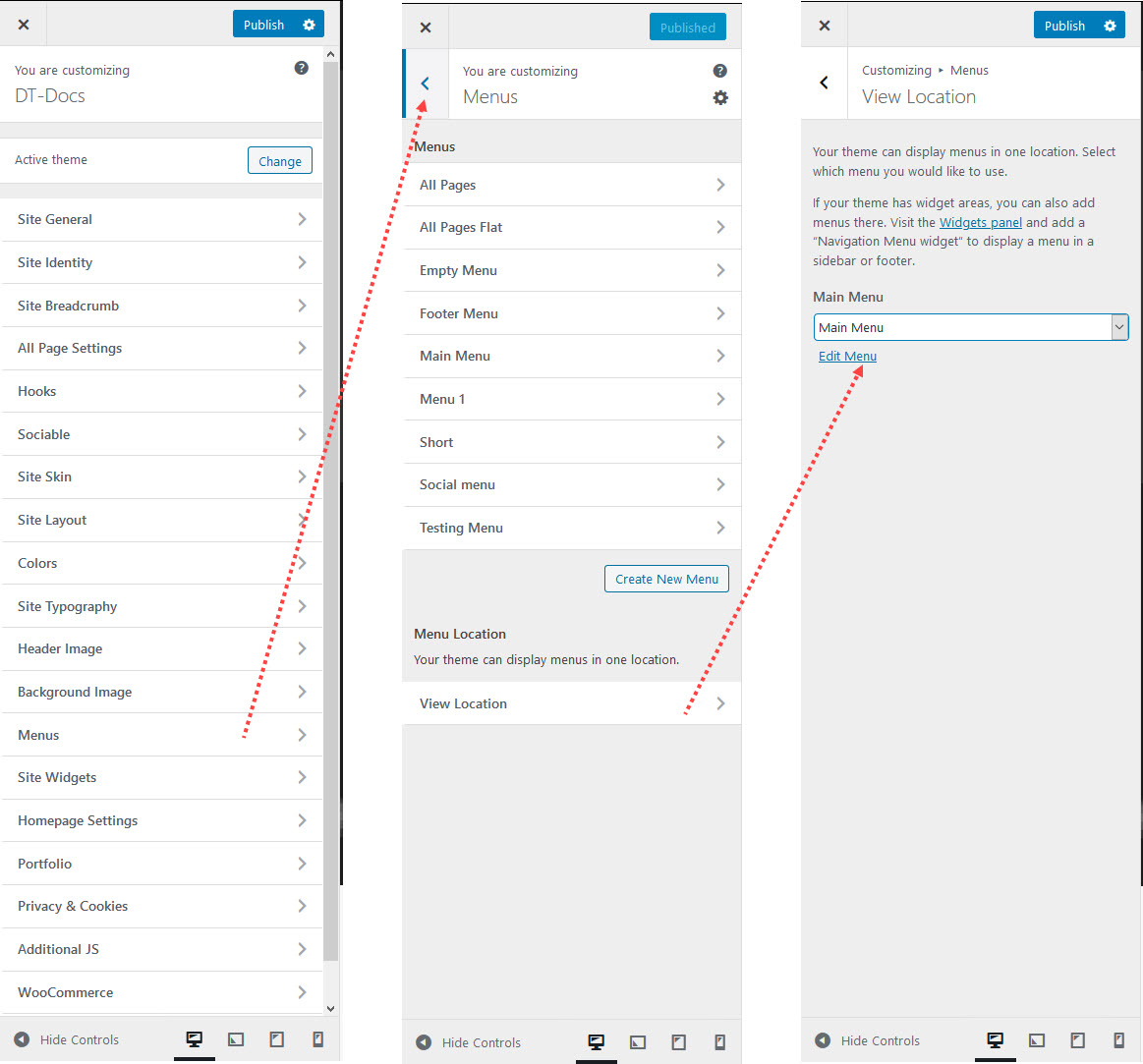Navigate to Appearance > Customize > Menus > Menu Locations, click the option titled Menu Locations. Select your menu location, by clicking the dropdown menu in each option then hit the Save & Publish button.
Or
Go to Appearance > Menus > Menu Location tab > assign your menus to the location you want > Save Changes.
NOTE: You can create sub menus by dragging and dropping the items within other menu items. If you want to edit or remove a menu item, click the little arrow on the right-side of the menu item name. A selection of options will drop down, including editing the navigation label as well as removing the item altogether.