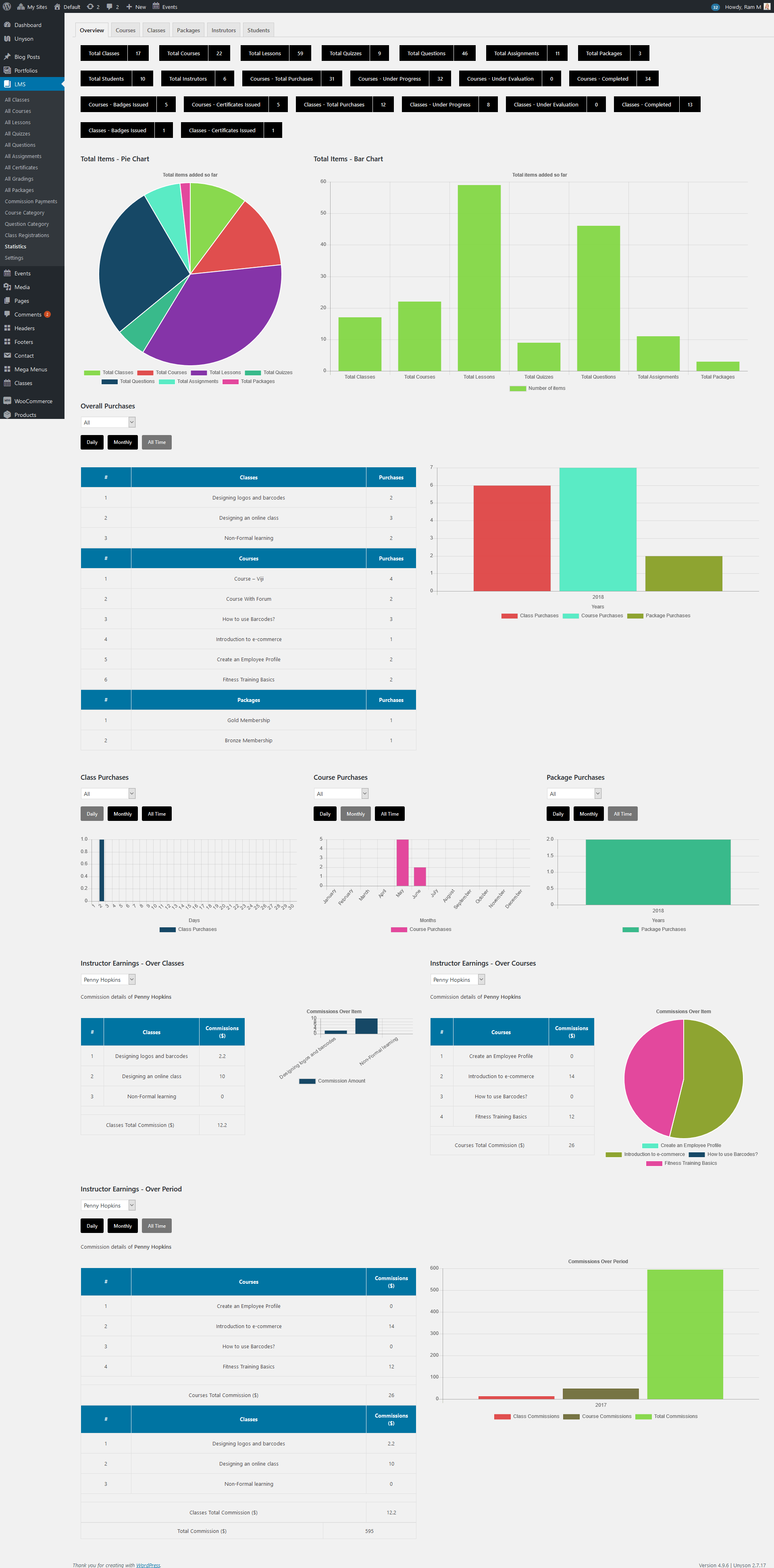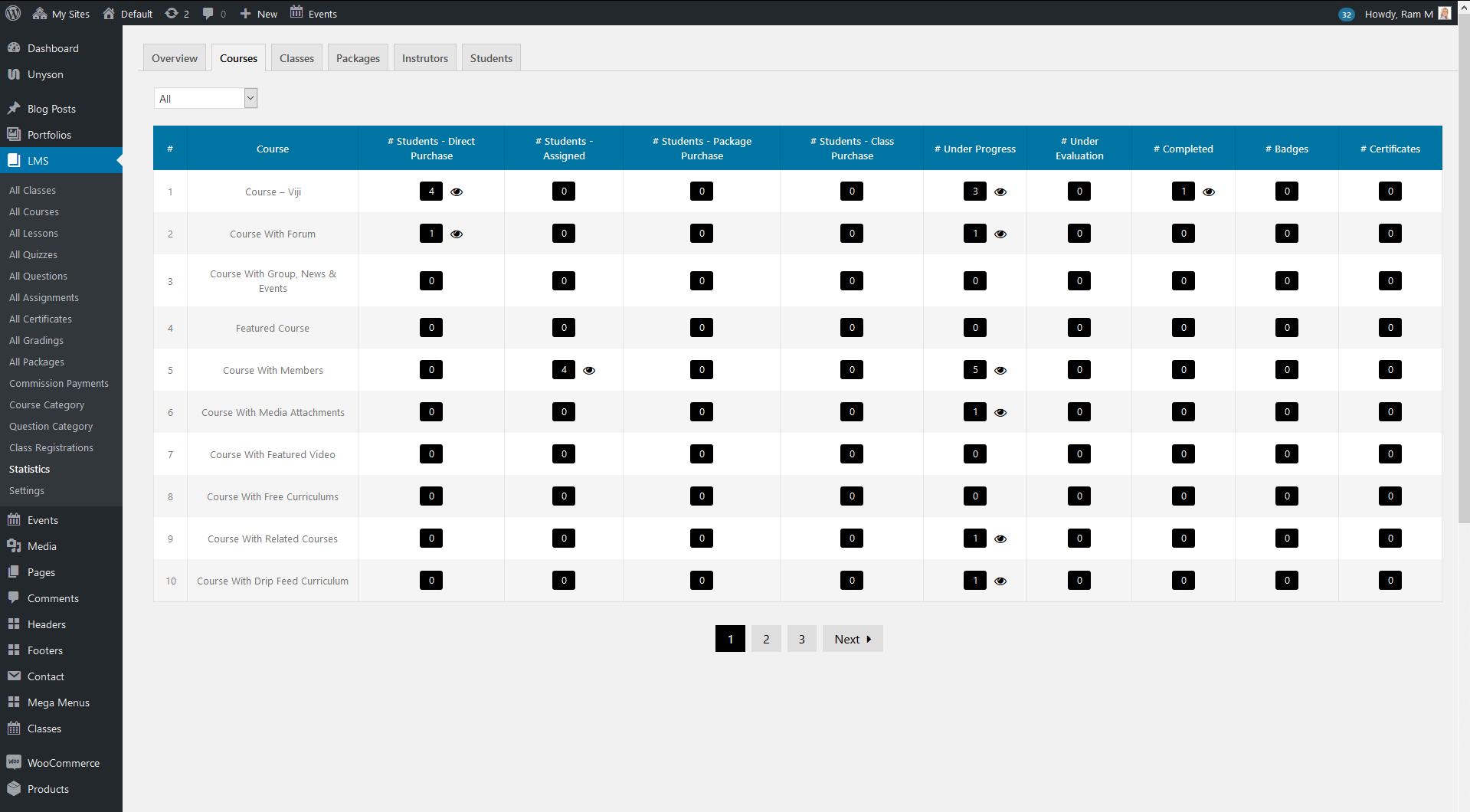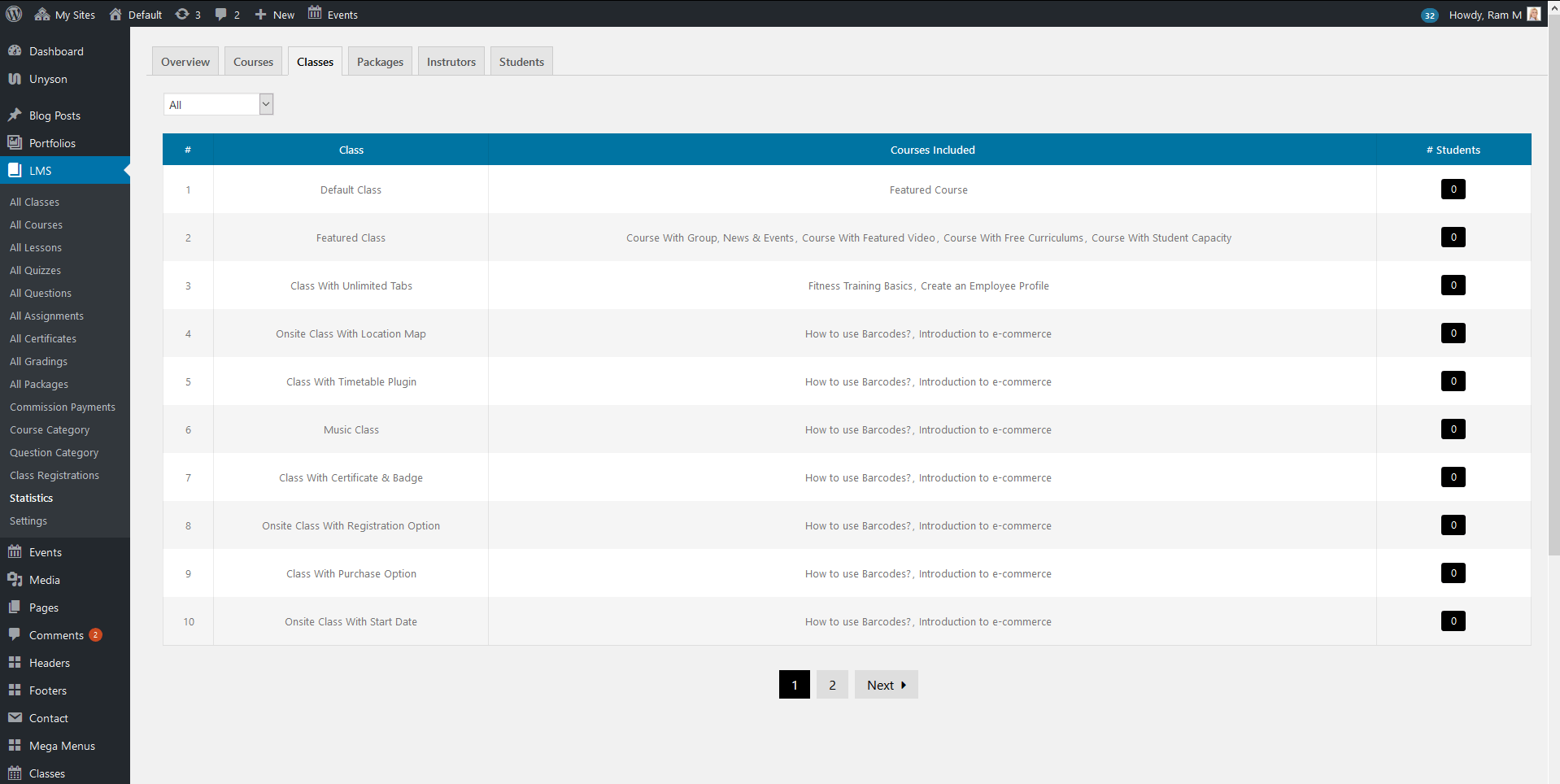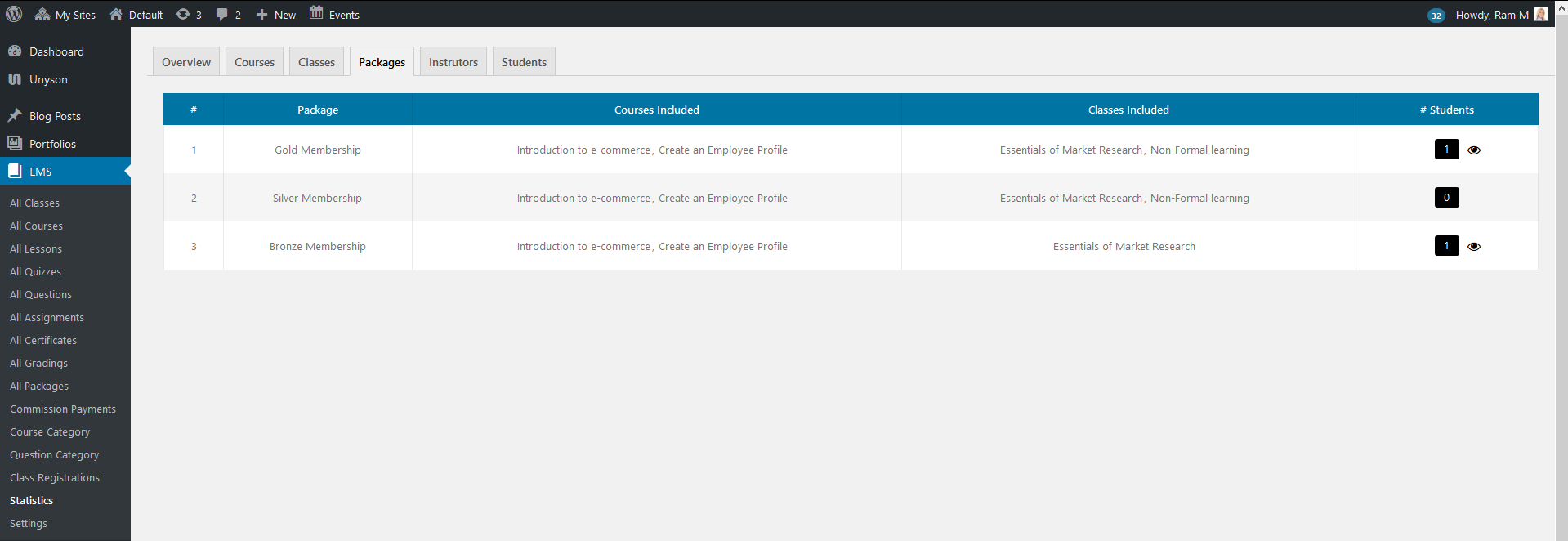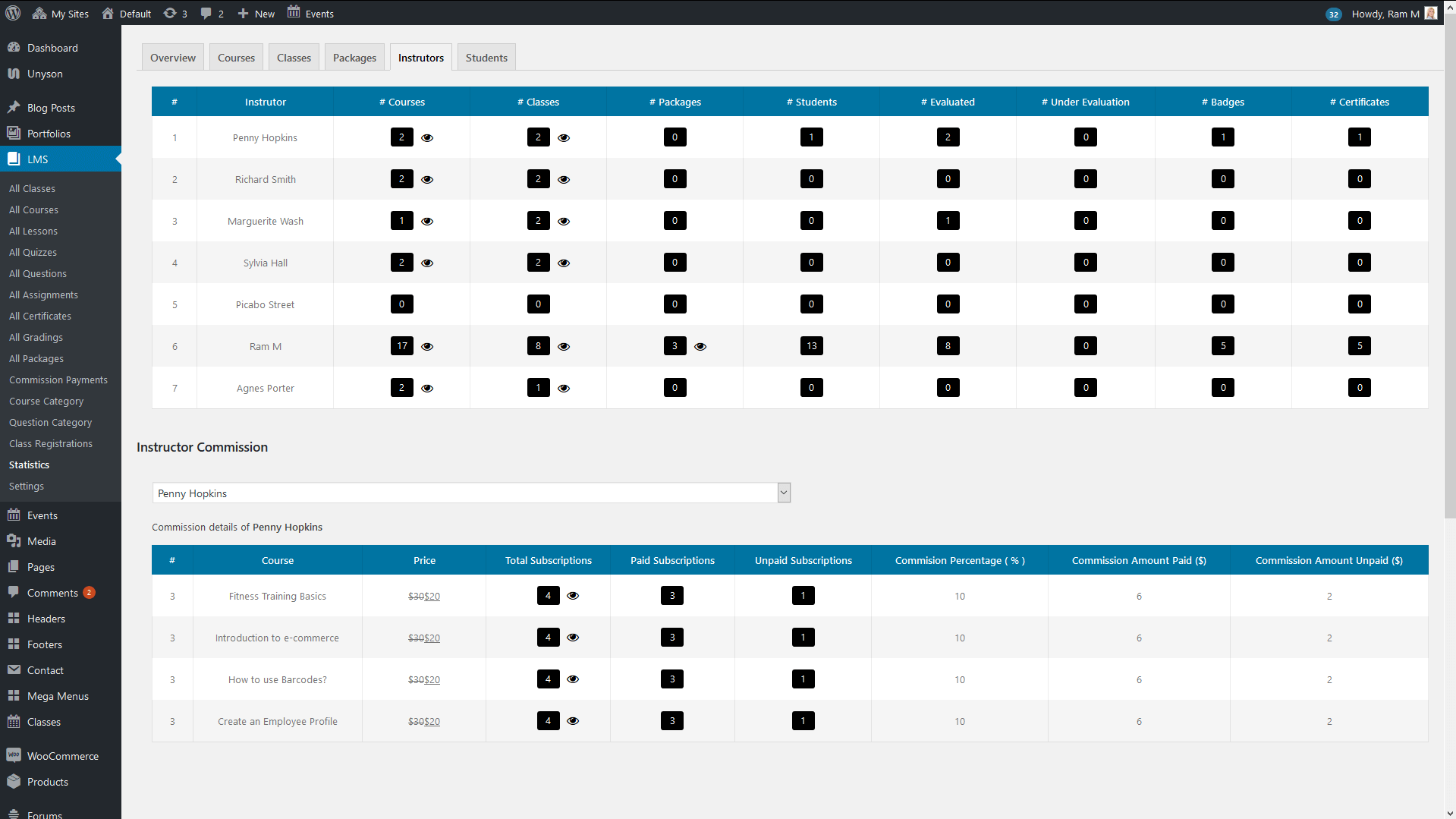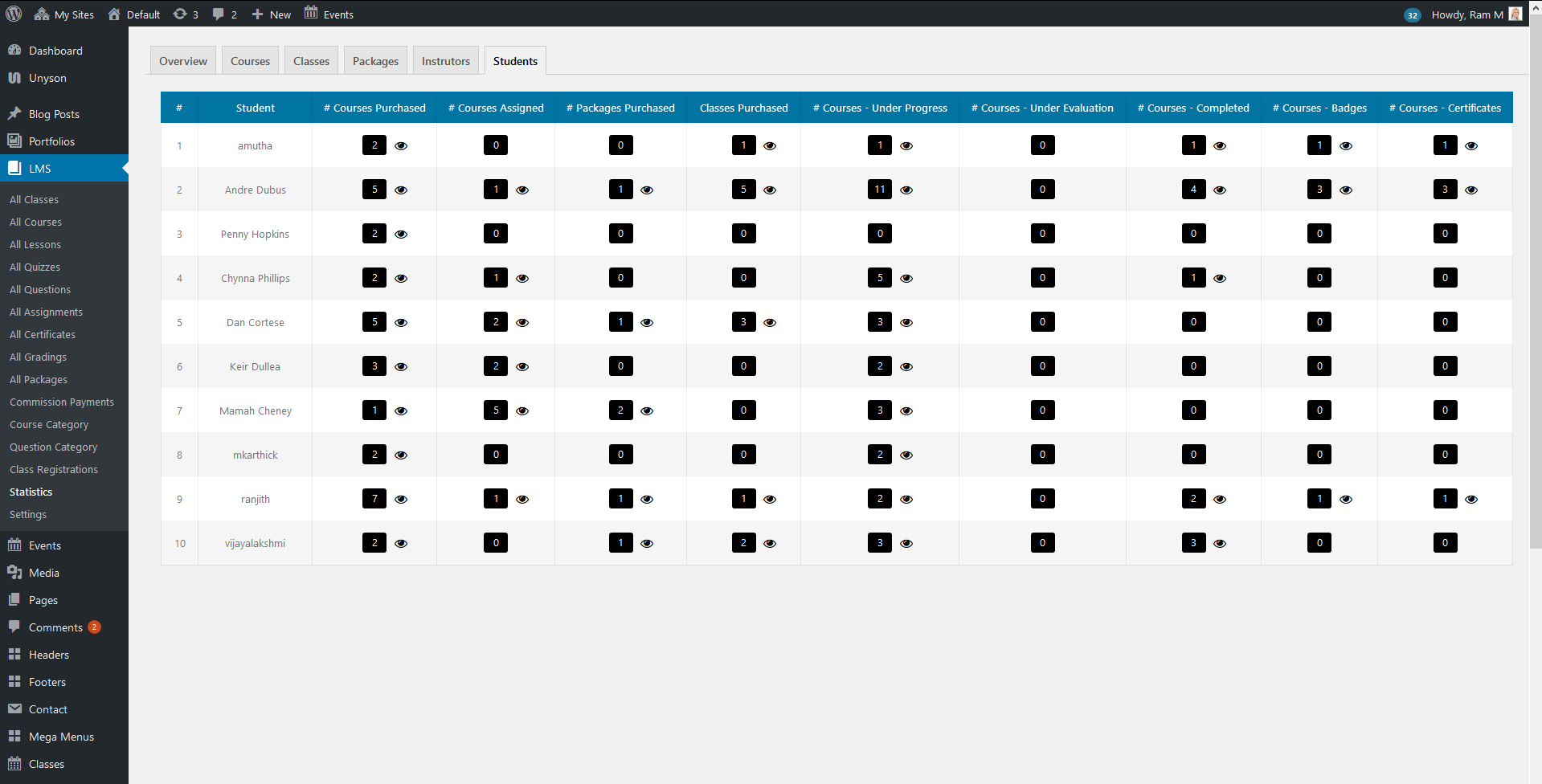LMS Addon : Statistics
Overview
The Statistics section covers all the sections of LMS Addon. The data collection, analysis, interpretation, presentation, organization of data and everything is shown perfectly in our Statistics section. You can get any data that you need from this section with Piecharts, Bar Charts and many other options available.
First in this section the overall statics of the Addon is shown in Black tabs. The sections that are shown in tabs are Total Classes, Total Courses, Total Lessons, Total Quizzes, Total Questions, Total Assignments, Total Packages, Total Students, Total Instrutors, Courses – Total Purchases, Courses – Under Progress, Courses – Under Evaluation, Courses – Completed, Courses – Badges Issued, Courses – Certificates Issued, Classes – Total Purchases, Classes – Under Progress, Classes – Under Evaluation, Classes – Completed, Classes – Badges Issued, Classes – Certificates Issued.
Then comes the chart section. There are 2 big charts (PIE Chart and Bar Chart) showing the overall items added so far. You can see your overall details of Total Classes, Total Courses, Total Lessons, Total Quizzes, Total Questions, Total Assignments, Total Packages using those 2 charts in this section.
Overall Purchases
Overall purchases show the purchased details of class purchases, course purchases, and packages purchases of all the authors totally. You can see these details in daily, monthly and all time. By default the details are shown in daily. And also you can see these details for individual instructor. Select the instructor from the dropdown and it will automatically loads the details for class purchases, course purchases, and packages purchases. You can see the details in a bar chart with daily, monthly and all time purchases.
Class Purchases
You can see the class purchase details in daily, monthly and all time. By default the details are shown in daily. And also you can also view the class purchase details for individual instructor. Select the instructor from the dropdown and it will automatically load the details of class purchases of that particular instructor. You can see the details in a bar chart with daily, monthly and all time purchases.
Course Purchases
You can see the course purchase details in daily, monthly and all time. By default the details are shown in daily. And also you can also view the course purchase details for individual instructor. Select the instructor from the dropdown and it will automatically load the details of course purchases of that particular instructor. You can see the details in a bar chart with daily, monthly and all time purchases.
Package Purchases
You can see the package purchase details in daily, monthly and all time. By default the details are shown in daily. And also you can also view the package purchase details for individual instructor. Select the instructor from the dropdown and it will automatically load the details of package purchases of that particular instructor. You can see the details in a bar chart with daily, monthly and all time purchases.
Instructor Earnings – Over Classes
You can see the details of instructor earned commissions for over classes. Choose the instructor from the dropdown and it will load the instructor earned commissions for classes, details with class name, commissions, classes total commission and bar chart for the each class commission.
Note: Please make sure that the Instructor is selected to get the details for instructor earning commissions – over classes.
Instructor Earnings – Over Courses
You can see the details of instructor earned commissions for over courses. Choose the instructor from the dropdown and it will load the instructor earned commissions for courses, details with course name, commissions, courses total commission and Pie chart for the each course commission.
Note: Please make sure that the Instructor is selected to get the details for instructor earning commissions – over courses.
Instructor Earnings – Over Period
You can see the details of instructor earned commissions for over period. Choose the instructor from the dropdown and it will load the instructor earned commissions for classes, courses and total commission with the bar chart details. You can see the details in a bar chart with daily, monthly and all time commissions.
Note: Please make sure that the Instructor is selected to get the details for instructor earning commissions – over courses.
Courses
The Courses tab in the statistics section give us the details about the following details. Hovering the eye icon, the student names will be displayed for that particular count. The below mentioned counts can be viewed Instructor wise as well from the dropdown shown above the details table.
# Students – Direct Purchase
This column shows the count of the students who directly purchased the course. The count of each and every course which was purchased directly by the student can be viewed separately from this section.
# Students – Assigned
This column shows the count of the students who has been assigned to this course from Dashboard > LMS > Settings > Assigning > Course – Assign Students / Course – Assign Courses. The count of each and every course which has been assigned to the student can be viewed separately from this section.
# Students – Package Purchase
This column shows the count of the students who purchased the course which is inside the package. The count each and every course purchased by the student which is inside the package can be viewed separately from this section.
# Students – Class Purchase
This column shows the count of the students who purchased the course which is inside the class. The count each and every course purchased by the student which is inside the class can be viewed separately from this section.
# Under Progress
This column shows the count of the particular course if any students are under progress in that course, i.e., the students are currently taking that course and they have not yet completed that course.
# Under Evaluation
This column shows the count of the particular course if it has been submitted by the student and waiting for the instructor or admin for evaluation.
# Completed
This column shows the count of the particular course if it has been completed by the student. Completed state means that, student submitted the courses and the instructor or admin has evaluated it.
# Badges
This column shows the count of the badges that has been issued for the particular course.
# Certificates
This column shows the count of the certificates that has been issued for the particular course.
Classes
The Classes tab in the statistics section give us the count of the students who have purchased that particular class and the courses that are included in that particular class. Hovering the eye icon, the student names will be displayed for that particular count. The student purchase counts can be viewed Instructor wise as well from the dropdown shown above the details table.
Packages
The Packages tab in the statistics section give us the count of the students who have purchased that particular package and the courses that are included in that particular package. Hovering the eye icon, the student names will be displayed for that particular count. The student purchase counts can be viewed Instructor wise as well from the dropdown shown above the details table.
Instructors
The Students tab in the statistics section give us the count of the following,
# Courses
This column shows the total number of courses posted by the particular instructor.
# Classes
This column shows the total number of classes posted by the particular instructor.
# Packages
This column shows the total number of packages posted by the particular instructor.
# Students
This column shows the total number of students who have purchased from the particular instructor.
# Evaluated
This column shows the total number of items evaluated which are posted by the particular instructor.
# Under Evaluation
This column shows the total number of items under evaluation which are posted by the particular instructor.
# Badges
This column shows the total number of badges issued for the items posted by the particular instructor.
# Certificates
This column shows the total number of certificates issued for the items posted by the particular instructor.
# Instructor Commission
This Instructor Commission section shows the following details of particular instructor.
Price – This column shows the regular price and sale price of the particular course/class from the selected instructor.
Total Subscriptions – This column shows the total number of purchases for the particular course/class from the selected instructor.
Paid Subscriptions – This column shows the total number of subscriptions that are paid. That is, if 10 coursse/classes has been purchased from the selected instructor and if the commission for the instructor is only paid for 5 courses/classes. Then the Paid Subscriptions is 5.
Unpaid Subscriptions – This column shows the total number of subscriptions that are not paid.
Commission Percentage ( % ) – This column shows the Commission Percentage ( % ) of the particular course/class for the selected instructor.
Commission Amount Paid ($) – This column shows the Commission Amount Paid for the selected instructor.
Commission Amount Unpaid ($) – This column shows the Commission Amount Unpaid for the selected instructor.
Students
The Students tab in the statistics section give us the count of the following,
# Courses Purchased
This column shows the total number of courses purchased by the particular student.
# Courses Assigned
This column shows the total number of courses assigned to the particular student.
# Packages Purchased
This column shows the total number of packages purchased by the particular student.
# Classes Purchased
This column shows the total number of classes purchased by the particular student.
# Courses – Under Progress
This column shows the total number of Courses that are under progress and not completed by the particular student.
# Courses – Under Evaluation
This column shows the total number of courses that are submitted by the particular student and which are under evaluation by the instructor or admin.
# Courses – Completed
This column shows the total number of courses completed by the particular student. Completed state means that, student submitted the courses and the instructor or admin has evaluated it.
# Courses – Badges
This column shows the total number of Badges that the particular student has gained.
# Courses – Certificates
This column shows the total number of Certificates that the particular student has gained.