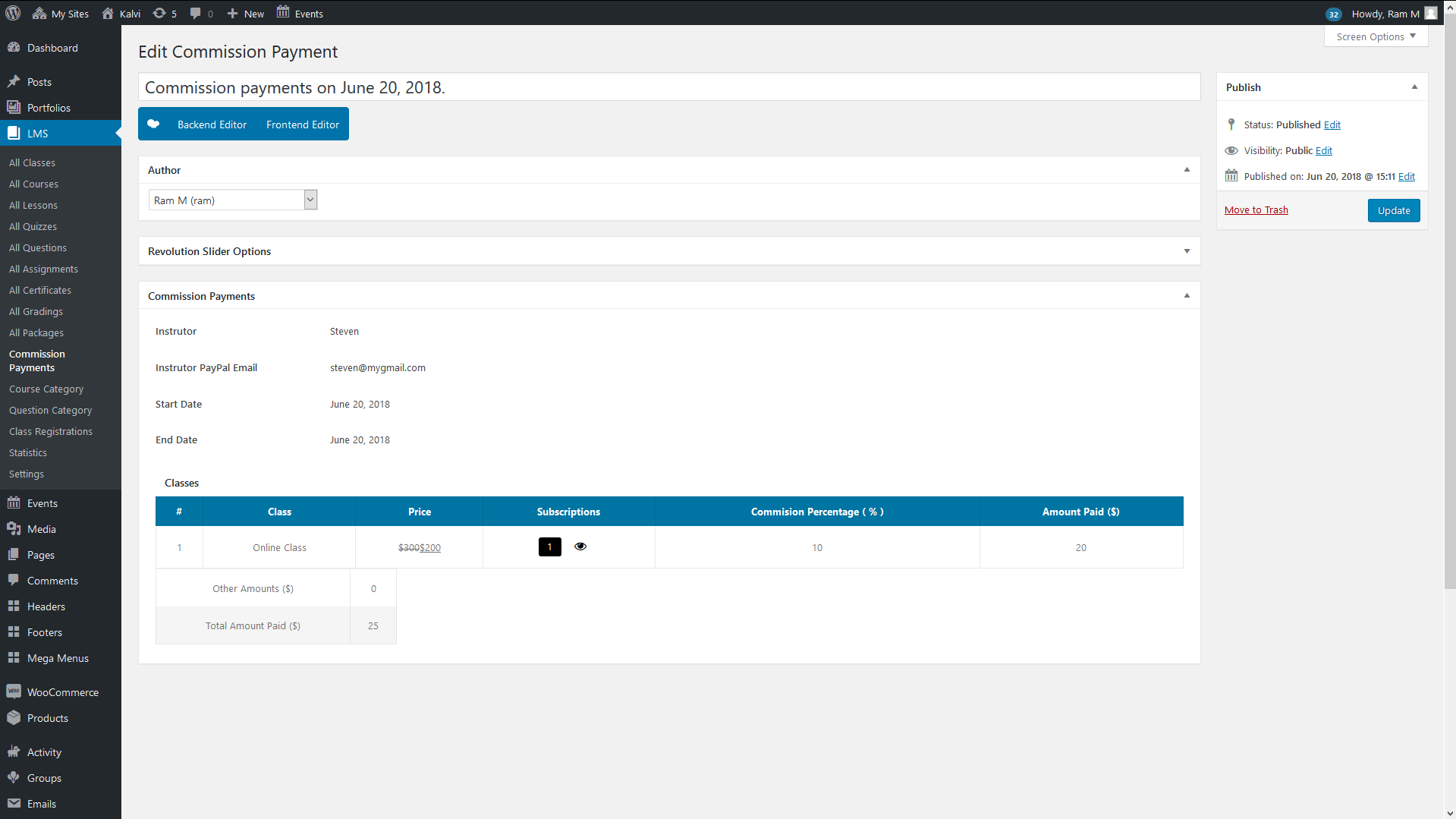The Commission payments entry will be generated automatically when a payment is done for the intructor from admin. The Commission can be set from Dashboard > LMS > Settings > Commission > Set Commission. And the Commission can be paid from Dashboard > LMS > Settings > Commission > Pay Commission.
Once a payment is made from the admin, a record will be inserted in Commission Payments with all the details of it. We will see about “Set Commission” and “Pay Commission” in detail in the upcoming topics in this document.
Commission Payments
Instructor – This section shows the Instructor to which the commission is made.
Instructor PayPal Email – This section shows the Instructor PayPal Email to which the commission is made.
Start Date & End Date – Total number of commissions paid between those dates.
Classes or Courses – In this section the details of the class or course for which the payment is made is shown. The following details are shown in this section Class, Price, Subscriptions, Commision Percentage ( % ) and Amount Paid ($)
And the page shows the Other Amounts ($) and Total Amount Paid ($) in numbers with the currency you have selected in WooCommerce > Currency options. The Commission Payments detail will be derived from Settings > Commission > Pay Commission > here the admin can choose the instructor and select the From Date and To Date and click the Load button to load the instructor commission detail for the period. Then, enable the option for the course or class Amount to pay value with the Commission Percentage, then click “Pay via PayPal” button to pay the commission amount for the selected instructor for the select amount of the course or class commission amount for the specified commission percentage.