Step 1 : Go to your WordPress Dashboard, where you’ll find the Appearance section. Hover over this section in order to see what options it offers.
The first block is the Themes. This option gives you control over your website’s themes, which are waiting to be activated. Click this button to go ahead to the catalog of the available themes.
Step 2 : Now you can locate the Add New button at the very top of the webpage. Click to add a new theme.
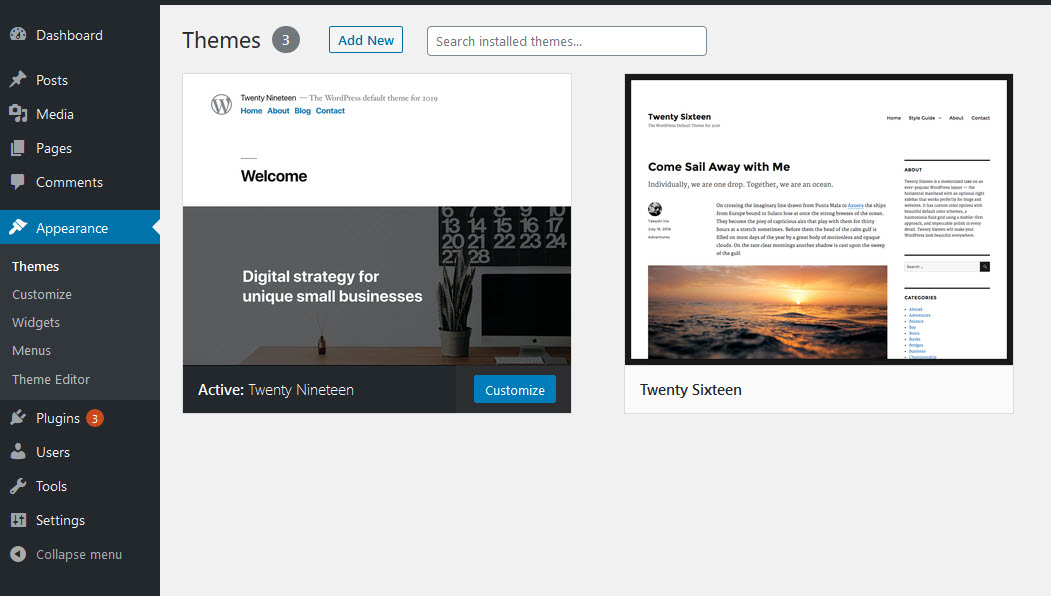
Step 3 : Click the Upload Theme button, which appears to be at the same place where the Add New button was..
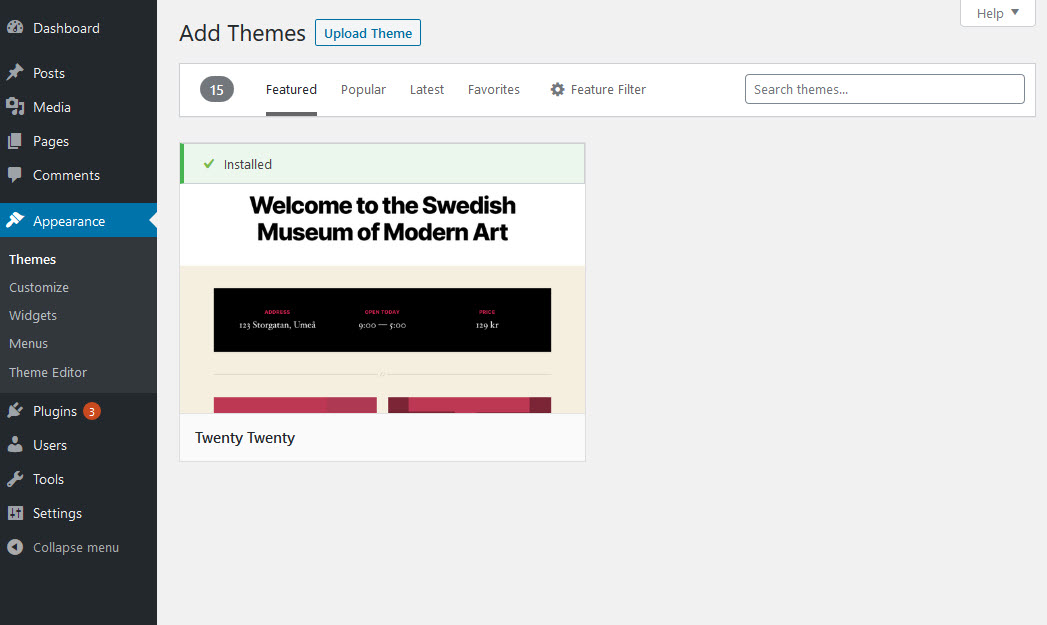
Step 4 : As soon as you click the Upload Theme button, a window pops up suggesting you to define the path to the Theme (Parent) file on your computer. It’s important to install the Parent theme first.
Step 5 : It’s time to click the Install Now button to launch the installation.
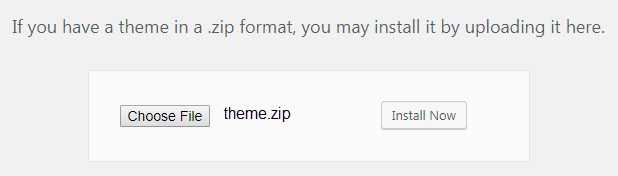
Step 6 :The last step is activation. Click the Activate button.
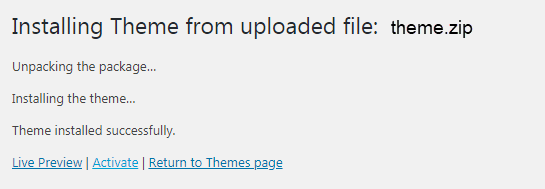
Step 7 : Now we recommend you to install Theme (Child) to preserve all your future changes and modifications. If you don’t install Theme (Child), all your changes will be lost in the case of Theme (Parent) update.
Repeat steps 2-5 for uploading Theme (Child).
